OverTheWire Utumno Level 0 tutorial!!
Login
- This is the Utumno server login info (from the official page).
- You get the host, port, username, and password.
ssh utumno0@utumno.labs.overthewire.org -p 2227
# password: utumno0
Task
Log into the Utumno game using SSH. Your goal for this first level is simply to connect successfully to the remote machine.
A little bit of Theory
-
SSH (Secure Shell Protocol) lets you connect securely to a remote Linux machine.
-
The syntax is:
ssh <username>@<server> -p <port>Here:
utumno0is the username.utumno.labs.overthewire.orgis the host.-p 2227specifies the custom port (default SSH is 22).
-
On Windows: use WSL, PowerShell, or PuTTY.
-
On Linux/macOS: just open the built-in Terminal.
-
Once connected, you’ll land in the user’s home directory.
Further reading:
Solution
-
Open a terminal.
-
Run the SSH command:
ssh utumno0@utumno.labs.overthewire.org -p 2227Why? This starts a secure session as user utumno0 on port 2227.
-
Accept the host key (first-time prompt):
The authenticity of host ... can't be established. Are you sure you want to continue connecting (yes/no/[fingerprint])?Type
yes. Why? SSH stores the server’s fingerprint in~/.ssh/known_hostsfor future verification. -
Enter the password (hidden input):
utumno0Why? SSH doesn’t echo characters for security.
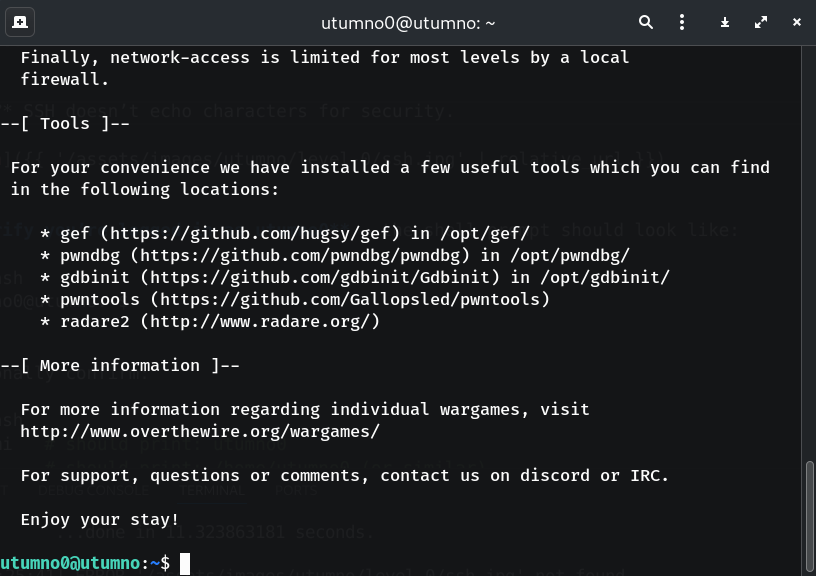
-
Verify you’re logged in as utumno0 — the shell prompt should look like:
utumno0@utumno:~$Optionally confirm:
whoami # should print: utumno0 pwd # should print: /home/utumno0 (or similar) -
Disconnect when done:
exitWhy? Cleanly closes the session.
Troubleshooting quick tips
ssh: connect to host ... port 2227: Connection timed out→ Check your internet/firewall; don’t forget-p 2227.Permission denied→ Double-check username (utumno0) and password (utumno0).Host key verification failed→ Remove old entry in~/.ssh/known_hoststhen retry.
Congrats 🎉 You’re now logged in as utumno0 and ready for the next level.
Thanks for reading!
Until next time — Otsumachi!! 💖☄️✨